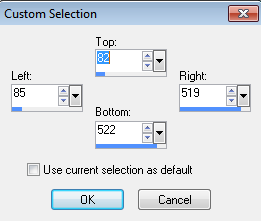You can click on the image to see it full sized :)
Thank you for taking the time to do my tutorial. I hope you enjoy it, and would love to see your results, and receive your feedback! This tutorial was written by Mellie on February 23, 2014 and is copyright to me, the way I word thing's and the images that I use. All other images are copyright to their respective owners, including tubes/art, font, scrapkits and templates and should not be used without purchasing or written permission, nor without reading their terms of use. This tutorial is for education purposes only and is in no way intended to be used as any other purpose. This tutorial was written with the tube and kit in mind that is being shown, therefore, you may have to adjust your setting's should you choose to use images not suggested here, in this tutorial. For this tutorial, you will need to know several things. Paint Shop Pro (I am using version X), and a good working knowledge of how to operate it, layer palettes and plug-in filters. I will also assume that you add your desired drop shadows to each and every layer. :)
For this tutorial, you will need the following items:
PSP X, or similar version
My template (save as)
IB_PinupToons 47-2 kit, by Monti
This tube, by PinupToons
Mura's Meister Copies plug-in filter
Xenofex 1
VM Toolbox - Zoom Blur
Let's begin!
Open my template, shift + D, close original. Image>canvas size>650 X 650 pixels.
Open the 3 sheep elements from the kit. Copy one.
Using the magic wand tool, click a square of choice in the template, paste as new layer and resize this layer to 30%. Selections>invert, tap delete on sheep layer. Deselect. Continue the process until all 3 squares are filled in. Once you have them situated, merge>layers>visible.
Open element 27, the pink checked bow, copy/paste as new layer and resize to 83%. Place at bottom of template so that the sheep feet show.
Add a new layer, send to bottom, click your custom selection tool with this setting: top 236, left 60, bottom 480, right 590 and flood fill this selection with paper 3, I am using it at 75% original size. Deselect and apply Xenofex 1, shower door grid with default settings. Duplicate this layer. On the original layer, add VM Toolbox - Zoom blur with this setting: Amount 20 - Adjust 45.
Open word art, copy/paste as new layer, resize to 60%. Move to bottom left. Make sute it's the top layer.
Open your tube and copy/paste as new layer. Image>Mirror. Image>Canvas size 800 X 650 pixels. Resize the tube layer to 75%. Place the tube to the left of the frame images.
Add name, and any effect to name desired.
Add copyright information for your artist (s)
Merge visible, copy/paste as new to crop. Save as, and you're done!
Thank you for doing this tutorial. I'm glad you stopped by. I hope to have more tutorials in the near future, so keep checking back. :)